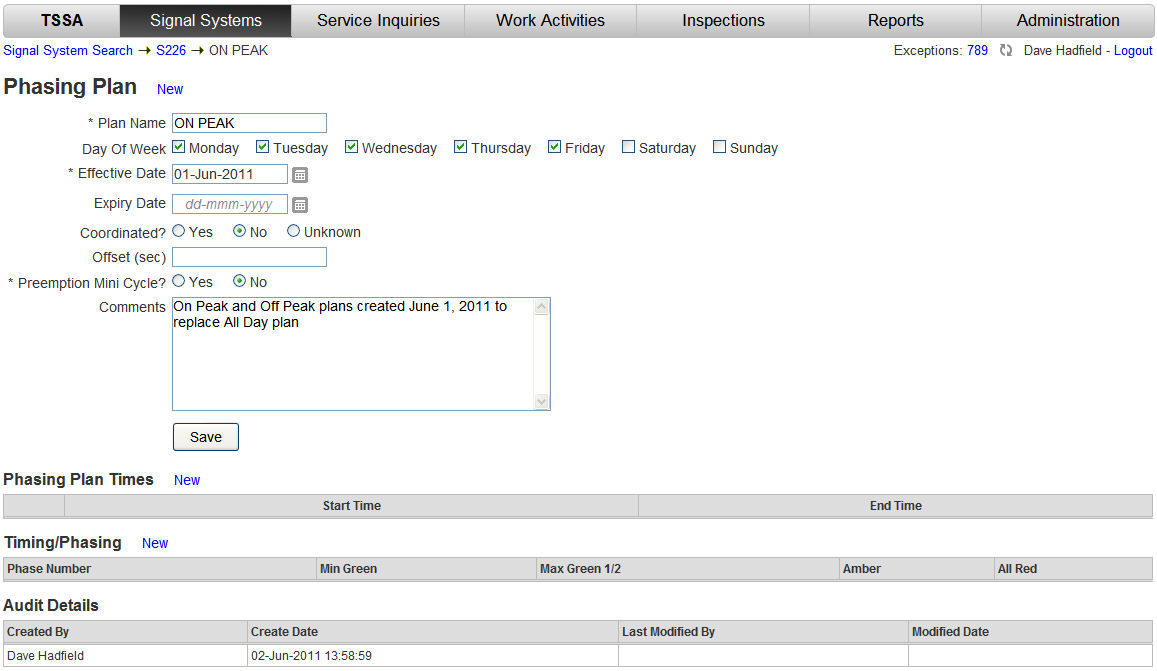
The Timing/Phasing screen of the Phasing Plan is used to display/edit/create the Phases and the Timings for each phase. The timing for a given phase is composed of a number of attributes: all red time, amber time, minimum and maximum green time, advance warning time, pedestrian walk time, pedestrian clearance time, etc.
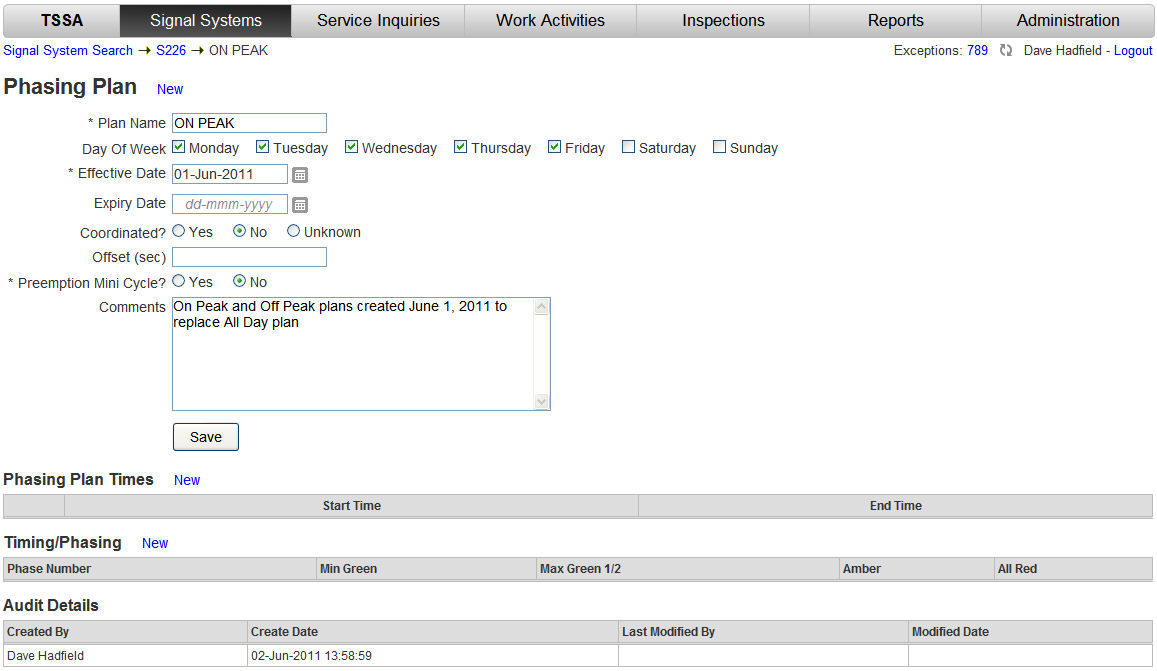
|
Step |
Process |
Result |
|
1 |
From the Phasing Plan screen in the Timing/Phasing section click the New |
The Timing/Phasing screen is displayed.
|
|
2 |
Click in the Minimum Green field of the required Phase column (i.e. 1, 2, 3, 4, etc): Enter the time values (in seconds) for each field of the Phase. Hint: pressing the Tab key will move the cursor down the fields of a column. |
The entries and choices display for each field entered.
|
|
3 |
Repeat step 2 for each required Phase. |
The Timing/Phasing screen displays the entered values..
|
|
4 |
Click the Save |
The Timing Phasing screen refreshes with a confirmation message. The Phase-Movement Assignment button appears.
|
|
5 |
In the Breadcrumbs click to return to the Phase Plan screen. |
The Phase Plan screen appears showing the Timing/Phasing entered for the Phases.
|