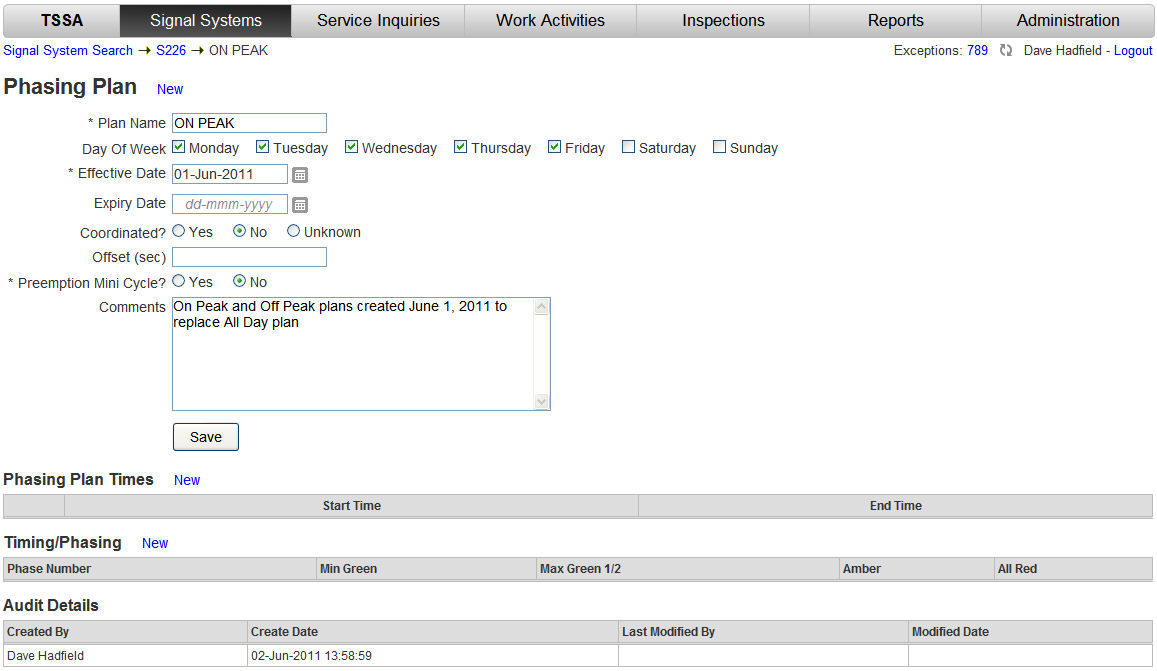
The Plan Time screen of the Phasing Plan is used to display/edit/create the time(s) during a 24 hour day when the plan is in effect. Phasing Plans can have one or more Plan Times.
In this example we will enter two times when the 'On Peak' Phase Plan is in effect. That being from 7 a.m. to 9 a.m. and then again from 3:30 p.m. to 6 p.m.
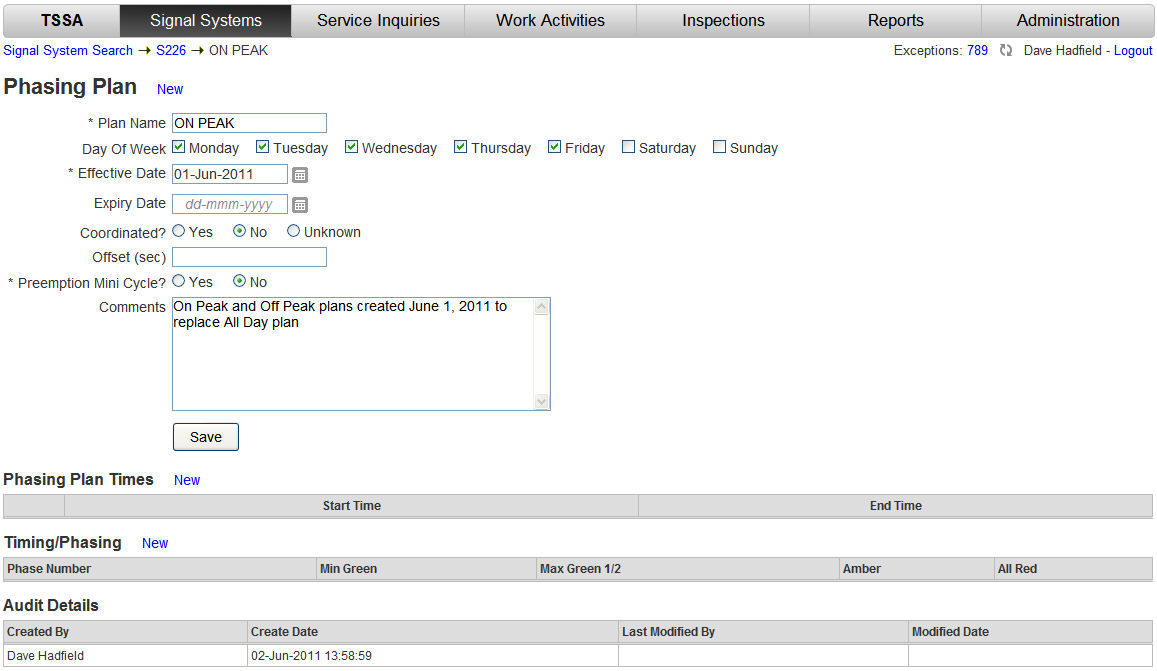
|
Step |
Process |
Result |
|
1 |
From the Phasing Plan screen in the Phasing Plan Times section click the New |
The Plan Time screen is displayed.
|
|
2 |
Click in the Start Time fields to enter the time (hh:mm:ss - 06:00:00) when the Plan Time begins.
Note: Hours are in 24 hour format - 13:00 is 1 p.m. |
The Plan Start Time displays in the fields.
|
|
3 |
Click in the End Time fields to enter the time (hh:mm:ss - 13:59:59) when the Plan Time ends. |
The Plan End Time displays in the fields.
|
|
4 |
Click the Save |
The Plan Time screen refreshes with a confirmation message.
|
|
5 |
In the Breadcrumbs click to return to the Phase Plan screen. |
The Phase Plan screen appears showing the Plan Times entered.
|
|
6 |
Repeat steps 1 thru 5 for each block of time needed for the Phase Plan. |
Here's an example with two Plan Times for the Phase Plan.
|