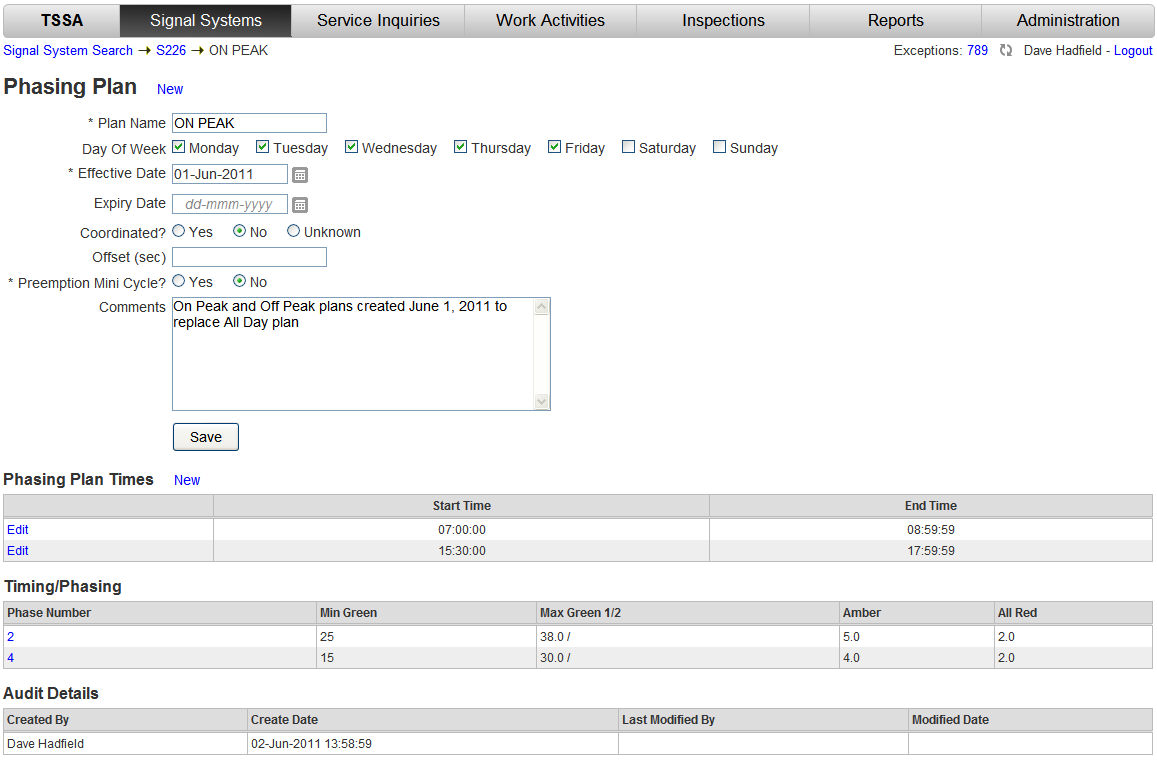
The Phase-Movement Assignment screen displays the traffic movement information on the Timing/Phasing screen. The assignment of Phases to Movements can only take place after the Phases and Timings have been created and saved. Once the Phases and their applicable Timings have been created they can be assigned to the appropriate movement(s).
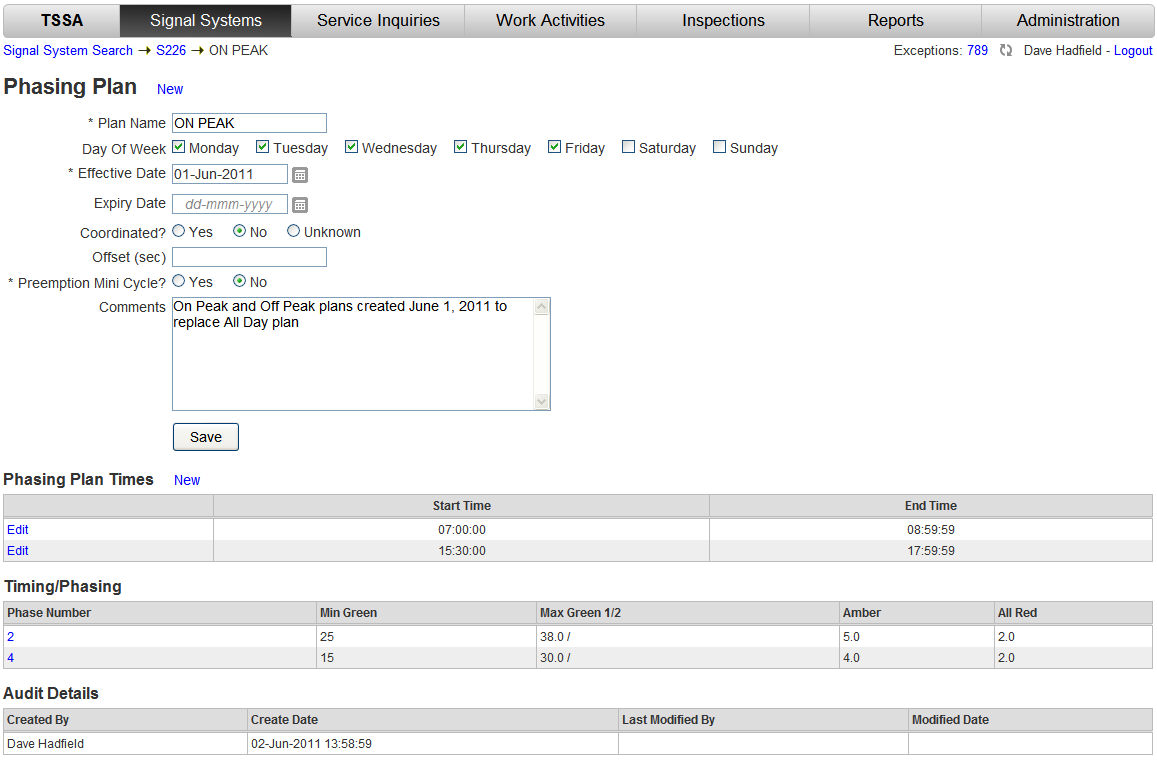
|
Step |
Process |
Result |
|
1 |
From the Phasing Plan screen in the Timing/Phasing section click any of the Phase Numbers. |
The Timing/Phasing screen is displayed.
|
|
2 |
Click the Phase-Movement Assignment button. |
The Timing fields are changed to view only. The Movement fields are displayed.
|
|
3 |
Select the appropriate Phase Number from the drop down for each applicable Movement.
Note: Only select Phase Numbers for movements applicable for the Signal System. |
The Phase Numbers display for the correct movements.
|
|
4 |
For the selected Movements, select the appropriate Left Turn Type from the drop down.
If applicable indicate if Overlap is Permitted or not.
Enter the Advance Warning time (in seconds) if applicable. |
The entered or selected values for the appropriate phases are displayed.
|
|
5 |
Click the Save |
The Timing/Phasing screen refreshes with a confirmation message.
|
|
6 |
In the Breadcrumbs click to return to the Timing/Phasing screen or the Phase Plan screen. |
|